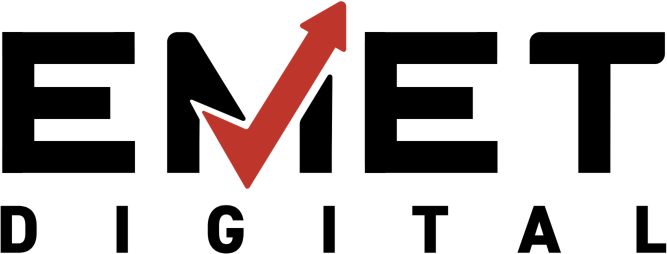As digital landscapes evolve and regulations tighten, maintaining ADA compliance for your website has never been more crucial. For small business owners, ensuring accessibility helps you reach a wider audience and protects your business from potential legal issues.
In this guide, we’ll cover the fundamentals of ADA compliance and provide a straightforward checklist to help you create an inclusive website that meets legal standards in 2024.
What is ADA Compliance for Websites?
ADA compliance ensures that your website is accessible to everyone, including individuals with disabilities. The Americans with Disabilities Act (ADA), originally focused on physical spaces, now extends to digital spaces, mandating that websites be user-friendly for people who rely on assistive technologies like screen readers or keyboard navigation.
Many small business owners mistakenly think ADA compliance only applies to larger companies or government websites. The truth is, if your website serves the public, it should meet accessibility standards to avoid potential legal issues and promote inclusivity.
Key Components of an ADA-Compliant Website
Creating an ADA-compliant website ensures your online presence is accessible to everyone, including individuals with disabilities. Four main principles guide compliance:
1. Perceivable
Make your content available to all senses so users can access it in multiple ways.
- Add alt text to images: This allows screen readers to describe visuals for visually impaired users.
- Provide captions or transcripts: Ensure video and audio content are accessible to individuals who are deaf or hard of hearing.
2. Operable
Your website should be easy to navigate without unnecessary obstacles.
- Keyboard accessibility: All functionality should be operable via the keyboard alone, without requiring a mouse.
- Focus indicators: Use clear visual cues to show users where they are on the page while navigating.
3. Understandable
Content and design should be simple and predictable for all users.
- Use plain language: Write content that is straightforward and avoids unnecessary jargon.
- Simplify navigation: Organize menus and links to ensure users can find what they need without confusion.
4. Robust
Your website must work effectively with current and future assistive technologies.
- Test with screen readers: Regularly check how your site performs with tools like JAWS or NVDA.
- Use clean code: Ensure your website is built to recognized web standards for maximum compatibility.
By adhering to these principles, you create an inclusive, user-friendly website while reducing the risk of legal issues.
The 2025 ADA Compliance Checklist for your Website
ADA compliance might sound intimidating, but it doesn’t have to be. That’s why we created the 2024 ADA Compliance Checklist—to break things down into simple, actionable steps. It focuses on the key areas that matter most, like making your visual design clear, navigation smooth, content accessible, and forms easy to use.
Here’s how you can start making your site more inclusive:
Visual Accessibility
People with visual impairments rely on design elements that are clear and easy to interact with. This includes features like high-contrast color schemes, larger font sizes, and clear, intuitive navigation structures.
1. Add Descriptive Alt Text for All Images
Alt text (alternative text) plays a crucial role for users who rely on screen readers. These users, including people who are blind or have low vision, use screen readers to translate visual content into audible descriptions.
When you add alt text to images, make sure it’s descriptive and specific. Instead of generic text like “image” or “picture,” explain what the image shows and its relevance to the surrounding content. For example:
Good alt text: “A customer smiling while using a laptop in a modern office, illustrating the benefits of remote work.”
Bad alt text: “Image of a person.”
By providing context, you ensure that screen reader users understand what the image conveys, improving their experience and comprehension.
2. Use High-Contrast Color Schemes
For users with low vision or color blindness, high-contrast color schemes are essential. Poor contrast between text and background makes it difficult for users to read or interact with content.
A good rule of thumb is to ensure that the text contrasts sharply with the background, particularly for important elements like navigation links, buttons, and calls to action.
- Text-to-background contrast: Ensure that the text has a minimum contrast ratio of 4.5:1 against the background. Tools like the WebAIM Contrast Checker can help you assess your color contrast.
- Avoid relying on color alone: For example, if you use color to indicate links or buttons, always pair that color with underlines or icons, ensuring that users who are colorblind can still identify the elements.
By using high-contrast color schemes, you’re not only improving accessibility but also making the site easier to read for a broader audience.
3. Allow Text to Be Resized Without Breaking the Layout
Some users may need to enlarge text to read it comfortably. When users adjust their browser settings to zoom in, your site’s layout should remain functional and aesthetically pleasing.
To ensure this:
- Design your website to be fluid so that text resizes properly when the page is zoomed in.
- Make sure that text doesn’t spill over into other elements when resized.
- Be sure your website maintains its readability and layout integrity across various screen sizes and devices.
By allowing text to be resized, you provide a more user-friendly experience for individuals with low vision or those who need to zoom in for better readability.
Navigation and Usability
Accessible navigation ensures everyone can explore your site with ease. Accessible navigation and usability are key components of an inclusive website that works for all users, not just those with typical abilities. This includes users who rely on keyboard navigation or assistive technologies to explore your website.
1. Enable Full Functionality via Keyboard Navigation
Not all users can use a mouse. Some individuals, particularly those with motor impairments or certain disabilities, rely on keyboard navigation to interact with websites. Ensuring that every function on your site can be accessed using a keyboard alone is crucial for accessibility. This includes:
- Make sure users can jump from one link to another using the Tab key.
- All buttons, sliders, and other interactive components must be usable via the keyboard.
- Users should be able to fill out forms using the Tab key to move between fields and the Enter key to submit them.
By ensuring full functionality via keyboard navigation, you help users with limited dexterity or those unable to use a mouse to navigate your site just as easily as mouse users.
2. Highlight Focus Indicators for Links and Buttons
When users navigate your website using a keyboard, it’s important to provide focus indicators that clearly show which element is currently selected. Without visible focus indicators, keyboard users may have difficulty knowing where they are on the page or interacting with specific elements.
Focus indicators are visual cues (like outlines or color changes) that appear when a user navigates to a link or button with the Tab key. They allow users to easily identify clickable elements and make interactions more intuitive.
For example, you might use a contrasting color for buttons when they are in focus, ensuring that users can easily see where they are on the page. This small adjustment can make a huge difference in the ease of navigation for keyboard-only users.
Content Accessibility
Content accessibility is a vital part of creating an inclusive website. For many users with disabilities, accessing content can be a challenge. This is especially important for users who are deaf, hard of hearing, or have cognitive disabilities.
1. Add Closed Captions to Videos
Videos are a powerful way to convey information, but they can be difficult to access for users who are deaf or hard of hearing. Closed captions (subtitles) provide a text version of the spoken content in videos, allowing these users to fully engage with the media.
In addition to helping users who are deaf or hard of hearing, captions also benefit people who speak different languages, those who prefer reading over listening, or users watching in noisy environments.
When adding closed captions:
- Ensure they accurately represent all spoken words, including sound effects or non-verbal cues when relevant.
- Provide captions for all types of videos, whether they are instructional, promotional, or entertainment-based.
- Use software or platforms that allow easy addition and syncing of captions, such as YouTube’s automatic captions feature or tools like Rev.
Captions allow everyone to understand your video content, making it more accessible to a broader audience.
2. Provide Transcripts for Audio Content
Podcasts, interviews, and audio files are excellent ways to engage users, but they’re not always accessible to everyone. Providing transcripts of audio content allows users who are deaf or hard of hearing to read the text version of what is said.
A transcript can also be beneficial for users who may prefer reading over listening or who are in situations where they can’t play audio aloud.
To create an accessible audio experience:
- Offer clear, full transcripts. Include not just the dialogue but also relevant sound cues or music that might provide context.
- Organize the transcript into sections and include timestamps where necessary to match the corresponding audio.
- Make them easy to access for users, in an accessible format (like plain text or PDF).
Offering transcripts makes your audio content more inclusive and accessible to users with different needs.
Forms and Interactive Elements
Forms are one of the most important touchpoints on any website because they are where users interact with your site. If these forms aren’t accessible, users may struggle to complete the task at hand, leading to frustration and missed opportunities. Making sure your forms and interactive elements are accessible to all users, including those with disabilities, should be a top priority.
1. Label All Form Fields Clearly
Clear and descriptive labels are essential for accessible forms. Labels guide users through the process by explaining what information is needed in each field. This is particularly important for users who rely on assistive technologies, such as screen readers, which use these labels to help users navigate through forms.
- Use descriptive labels: Label each form field clearly, indicating its purpose. For example, instead of just “Name,” specify “First Name” and “Last Name.”
- Avoid using placeholder text as the sole instruction: Placeholder text inside the form fields can be problematic, especially for users who rely on screen readers. When placeholder text disappears as users type, they can lose context about what the field is asking for.
- Use visual cues: Ensure labels are placed close to their corresponding fields, either above or beside the input areas, for a clear and organized form layout.
2. Ensure Error Messages Are Specific and Easy to Understand
When users make an error while filling out a form, it’s important to provide specific and helpful error messages. Vague messages like “Error” don’t provide enough information for users to correct the issue. Users with disabilities, in particular, may have difficulty identifying and addressing errors if the feedback isn’t clear.
- Be specific: Instead of using a general “Error” message, explain what went wrong. For example, “The email address format is invalid” or “Password must contain at least one number.”
- Highlight the error clearly: Visually indicate where the error is located, either by changing the border color of the field or displaying a small icon next to the field.
- Offer guidance for correction: Provide clear instructions on how to fix the mistake. For example, “Please enter a valid email address in the format: [email protected].”
- Make error messages easy to find: Place error messages near the form field that caused the issue, and make sure the message is easy to read and accessible, even for users who rely on screen readers.
3. Ensure Interactive Elements Are Accessible
Forms aren’t the only interactive elements on a website. Buttons, checkboxes, radio buttons, and dropdown menus also need to be accessible. Ensure these elements are easily navigable and usable by everyone, including keyboard and screen reader users.
- Ensure keyboard accessibility: All interactive elements should be operable using a keyboard. Users should be able to tab through buttons, checkboxes, and other interactive elements, and activate them using the Enter or Space keys.
- Label interactive elements properly: For screen reader users, ensure buttons and other interactive elements have clear and descriptive labels that explain their function. For example, use “Submit” rather than a generic “Click here.”
- Provide clear feedback for actions: After users interact with a button or form element, make sure the website provides feedback to confirm the action, like displaying a success message after form submission.
How to Ensure Your Website Is Accessible and ADA-Compliant
You can get started with some simple, manageable steps that will help make your site more inclusive and compliant. Here’s how to begin to make your website ADA-Compliant:
1. Audit Your Website
Begin by assessing your current accessibility. Use free tools like WAVE or Google’s Lighthouse to identify issues like missing alt text, non-descriptive links, or navigation challenges. A thorough audit will give you a clear picture of what needs attention.
2. Prioritize Fixes
Not all issues carry the same weight. Start with high-impact problems that directly affect usability, such as poor color contrast, missing alt text for images, or inaccessible forms. Focusing on these first ensures the most significant improvements for your audience.
3. Implement Accessibility Tools
Thankfully, you don’t need to tackle accessibility alone. Several tools and resources can help you assess and improve your website:
- Standards: WCAG (Web Content Accessibility Guidelines) 2.1 provides detailed accessibility criteria.
- Testing Tools: WAVE, Lighthouse, and AXE for automated audits.
- Accessibility Toolbar: Quick fixes like Emet Digital’s ADA Compliance Toolbar can address common issues.
4. Educate Your Team
ADA compliance is an ongoing process. Train your staff to incorporate accessibility best practices into content creation, design, and website management. This proactive approach ensures compliance isn’t just a one-time effort but a sustained priority.
Make Accessibility a Priority in 2025
ADA compliance is more than a legal obligation—it’s a way to show your commitment to inclusivity and excellent customer service. By following this checklist, you can create a website that welcomes everyone, improves user experience, and protects your business from legal risks.
Don’t know where to start? Don’t worry. The Emet team is here to guide you in making your website accessible to all users. Let’s build a digital presence that works for everyone, starting today!