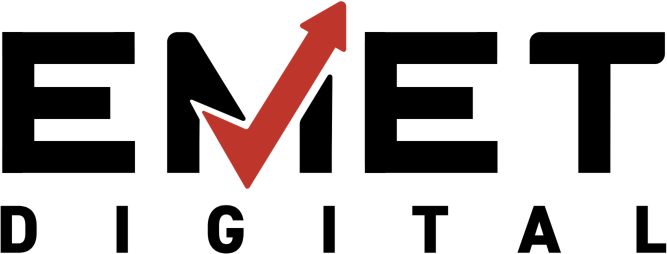When it comes to making your website accessible, the first and most crucial step is identifying potential issues that may hinder users with disabilities from fully engaging with your content. Website audits are a great way to uncover accessibility problems and prioritize fixes that will make the most significant impact on your site’s usability.
In this article, we’ll walk you through the steps to audit your website’s forms for ADA compliance, ensuring they’re accessible to all users.
Why Accessibility Audits Matter
An accessibility audit provides an in-depth look at how well your website meets ADA (Americans with Disabilities Act) standards and other accessibility guidelines. By identifying barriers to accessibility, you can address issues proactively, ensuring your site is user-friendly for everyone, regardless of ability.
Performing an audit helps you focus on areas that need improvement, so you’re not left guessing where to start. It’s an essential first step to making your website more inclusive and compliant with accessibility standards.
How To Check If Your Website Is ADA Compliant?
There are several types of audits you can conduct to evaluate whether your website meets the standards outlined in the Americans with ADA and the WCAG. Below are the key types of audits you should consider:
1. Automated Accessibility Audit
An automated accessibility audit is a quick and cost-effective way to identify potential issues on your website. These audits use specialized tools to scan for common accessibility barriers, like missing image descriptions, poor color contrast, and broken links. Just keep in mind, that while automated audits are great at spotting obvious problems, they may miss more complex issues that require a detailed, hands-on review.
Free Tools to Help You Audit Your Website
There are several free tools available that can scan your website and identify common accessibility issues. Two of the most widely used are Google Lighthouse and WAVE. Both offer valuable insights and user-friendly interfaces to guide you through the audit process.
Google Lighthouse
Google Lighthouse is an open-source, automated tool developed by Google that helps you identify performance, accessibility, and SEO issues on your website. It’s available directly in Chrome DevTools or as a standalone tool, and it provides detailed reports on areas where your website may fall short.
Running a Google Lighthouse audit will give you a comprehensive look at your site’s accessibility and provide actionable recommendations for improvement:
- Ensures your website’s text contrasts enough with the background for readability.
- Identifies areas where your website might not be fully navigable using a keyboard.
- Highlights images missing descriptive alt text, which is important for users with visual impairments.
- Check if your site uses proper HTML elements like headings, links, and form controls that can be easily understood by screen readers.

WAVE (Web Accessibility Evaluation Tool)
WAVE is another free tool that scans your website for accessibility issues. It provides a visual overlay of your site with icons and alerts that indicate problems such as missing alt text, improper HTML, or issues with forms.
WAVE makes it easy to see where your website’s issues lie because it highlights problematic elements directly on the page. This can be helpful if you’re new to accessibility audits and need a more intuitive way to visualize problems.
2. Manual Accessibility Testing
Manual testing involves having a person with expertise in accessibility conduct a thorough evaluation of your website. This type of audit helps identify issues that automated tools might miss, such as how a website functions with assistive technologies (screen readers, keyboard navigation, etc.) or how it performs under various real-world conditions.
Before you start checking your website, it’s important to familiarize yourself with the Web Content Accessibility Guidelines. These guidelines are the most commonly used standards for ADA compliance and provide recommendations on how to make content more accessible.
What to Look For During Your Accessibility Audit?
1. Keyboard Navigation
For users who rely on keyboards instead of a mouse (such as those with mobility impairments), it’s essential to ensure that your website can be fully navigated using just the keyboard.
What to Check:
- Ensure all interactive elements (links, buttons, forms, etc.) can be accessed and activated using keyboard shortcuts (e.g., Tab, Enter, Space).
- Check that users can navigate through the entire site without “getting stuck.” Every focusable element should be reachable in a logical order.
- Make sure there’s a visible focus indicator (e.g., a border or highlight) when elements are focused on via keyboard navigation.
- Verify that keyboard navigation works across all devices and screen sizes.
2. Alt Text for Images
Images must include alternative text (alt text) that describes the content for users who are blind or visually impaired and rely on screen readers.
What to Check:
- Every meaningful image should have descriptive alt text that conveys the purpose or content of the image.
- Ensure alt text is concise but descriptive enough to provide context. Avoid using generic terms like “image” or “picture.”
- Decorative images should have empty alt text (alt=””) to ensure that screen readers don’t read them out.

3. Color Contrast and Text Legibility
For users with visual impairments such as color blindness or low vision, it’s essential that your website provides sufficient contrast between text and background.
What to Check:
- Ensure a contrast ratio of at least 4.5:1 for normal text and 3:1 for large text.
- Check that the text is readable against background colors. Avoid using color alone to convey information (e.g., using red text to indicate errors without additional visual cues).
- Ensure that font sizes are appropriate and scalable, with a minimum font size of 16px for body text.
4. Headings and Content Structure
Proper heading structure helps screen reader users and those with cognitive disabilities navigate and understand the content.
What to Check:
- Ensure that headings (H1, H2, H3, etc.) are used logically and hierarchically. The H1 should be reserved for the page’s main title, with subheadings (H2, H3) used to organize content.
- Check that there are no skipped heading levels (e.g., going from H1 to H3 without an H2).
- Ensure paragraphs and lists are correctly formatted with appropriate HTML tags. This makes content more readable and structured for users with cognitive impairments.
5. Forms and Labels
Forms should be easy to understand and use, particularly for users with disabilities.
What to Check:
- Ensure all form fields have clear and descriptive labels. Each input field (e.g., name, email) should have an associated label that explains what information is required.
- Check that form labels are programmatically linked to the corresponding input fields using the for attribute in HTML.
- Ensure error messages are clearly stated and easy to understand. If there is a form validation error, it should be read by screen readers.
- Test form submission with only keyboard navigation and ensure that users can submit forms easily without a mouse.
6. Multimedia Accessibility
Multimedia elements such as videos and audio content must be accessible to users with hearing or visual impairments.
What to Check:
- Ensure that videos have captions and/or transcripts for users who are deaf or hard of hearing.
- For videos with audio, include an audio description that explains visual elements for users who are blind or visually impaired.
- Test that media players are accessible via keyboard and provide control options like play, pause, and volume control.
- Check that links to multimedia content (e.g., videos, podcasts) are clearly labeled with appropriate descriptions.
7. Error Identification and Notifications
It’s important that users can easily identify and understand errors when interacting with your website, especially in forms and other interactive elements.
What to Check:
- Ensure that error messages are displayed in a way that users can easily understand and correct.
- Use clear and simple language for error messages, avoiding jargon or ambiguous terms.
- Provide suggestions or tips on how to resolve the error (e.g., “Please enter a valid email address”).
8. Accessible Links
Links should be easy to identify and navigate, ensuring that users can quickly find the content they need.
What to Check:
- Ensure that all links are clearly visible and distinguishable from surrounding text. Avoid using color alone to indicate links.
- Test that links are descriptive and meaningful (e.g., instead of “click here,” use “Read our privacy policy”).
- Ensure that links open in the correct context (e.g., external links should open in a new window) and notify users when they do so.
- Ensure that keyboard users can tab through links in a logical and consistent order.
9. Accessible Navigation
Navigation menus and other interactive elements should be easy to use and accessible to all users.
What to Check:
- Ensure that navigation menus can be accessed and operated with just a keyboard.
- Check that dropdown menus are easy to navigate and select items from without the use of a mouse.
- Ensure that all interactive elements (e.g., buttons, links) are clearly marked with appropriate focus indicators, such as outlines or highlights, when focused on via keyboard.
- Test that there is a clear and easy-to-find “skip to content” link for users who want to bypass repetitive navigation elements.
Next Steps After the Audit
Once you’ve completed your website audit and identified areas of improvement, it’s time to start addressing the issues. Focus on the most impactful problems first, like missing alt text and poor color contrast. These changes are usually quick fixes that can make a significant difference in user experience.
From there, you can dive deeper into addressing more complex issues, such as improving keyboard navigation or implementing audio descriptions for videos.
Make Your Website Inclusive for All with Emet Digital
Regularly conducting accessibility audits helps keep your site compliant with ADA standards and ensures a better experience for all users. Features like scalable text, audio descriptions, keyboard navigation, and screen reader support improve accessibility for people with disabilities, making your website more inclusive.
Don’t wait to improve your site’s accessibility, take action today! If you’re ready to ensure ADA compliance and create a more inclusive user experience, contact us now. We’re here to guide you every step of the way and help make your site accessible to all users.